Introduction
The MacBook Pro remains one of Apple’s most powerful laptops, but in 2025, users are increasingly reporting MacBook Pro screen problems. From unusual glitches like the MacBook Pro orange screen to frustrating issues such as screen burn marks, pressure damage, or even internally cracked displays, these problems are becoming more common as devices age and workloads grow heavier.
Because professionals, students, and creators rely on their MacBook daily, even minor screen issues can interrupt productivity and lead to costly repairs. That’s why safe cleaning, smart prevention, and early detection are essential. This guide explores the most common MacBook Pro screen problems in 2025, their causes, and proven solutions to help you keep your laptop performing at its best.
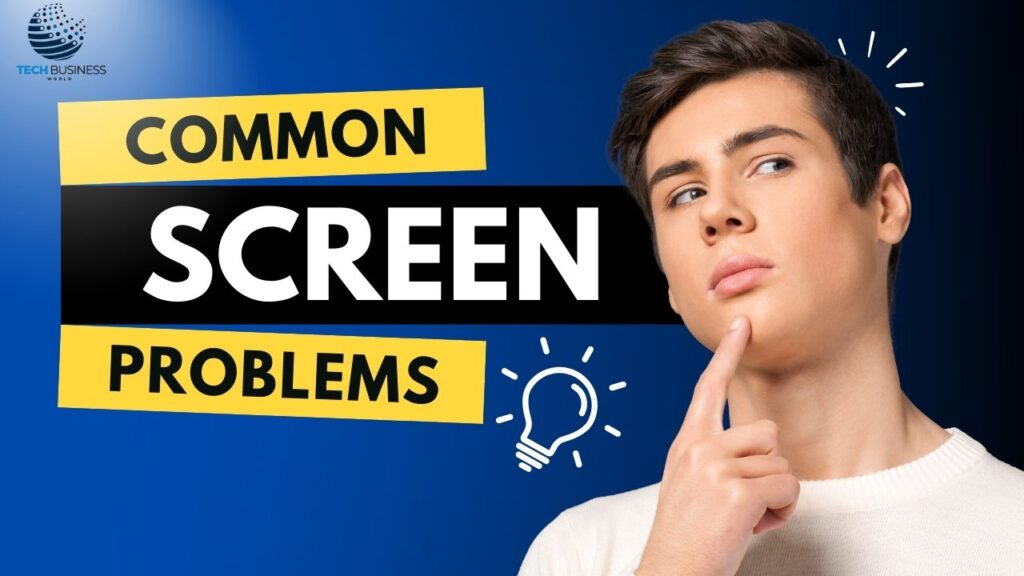
Most Common MacBook Pro Screen Issues
The MacBook Pro display is sharp and vibrant, but it’s not immune to damage. Here are the top issues users face in 2025:
- MacBook Pro Orange Screen – Often triggered by software glitches, GPU conflicts, or failed updates. Quick fixes include restarting the laptop, resetting display settings, or updating macOS.
- MacBook Pro Screen Burn Marks – These ghost-like shadows appear when static visuals stay too long. Lower brightness, use screen savers, and avoid long idle times to reduce risk.
- MacBook Screen Pressure Damage – Bright spots, uneven patches, or discoloration usually result from heavy pressure on the lid. Avoid stacking items or pressing the display too hard.
- Heat Damage MacBook Pro Screen – Overheating can cause fading, warping, or display glitches. Always place the MacBook on a hard surface and clean vents regularly.
- MacBook Screen Internally Cracked – Appears as black lines, colorful streaks, or blotches inside the screen. DIY fixes don’t work—professional repair is needed.
MacBook Pro Battery Warning on Lock Screen
Seeing a MacBook Pro battery warning on the lock screen can be alarming, but it often points to power management issues rather than permanent damage. It usually happens when battery health declines, macOS misreads charging data, or third-party accessories cause errors.
Quick fixes: Restart your device, reset the System Management Controller (SMC), or update macOS. Always use an original Apple charger to prevent false warnings. If alerts persist, check battery health under System Settings. Consistent warnings may require calibration—or in some cases, replacement by Apple support.
How to Troubleshoot at Home (DIY Fixes)
Before heading to a repair shop, try these simple DIY fixes:
- Restart & reset display settings – Often resolves glitches like flickering or the MacBook Pro orange screen.
- Cool down your MacBook – Place it on a flat, hard surface to improve airflow. Avoid beds or sofas that trap heat, as this can lead to heat damage MacBook Pro screen problems.
- Adopt safe usage habits – Don’t press the lid too hard, avoid stacking objects, and keep food/liquids away.
These steps often fix minor problems and prevent long-term damage.
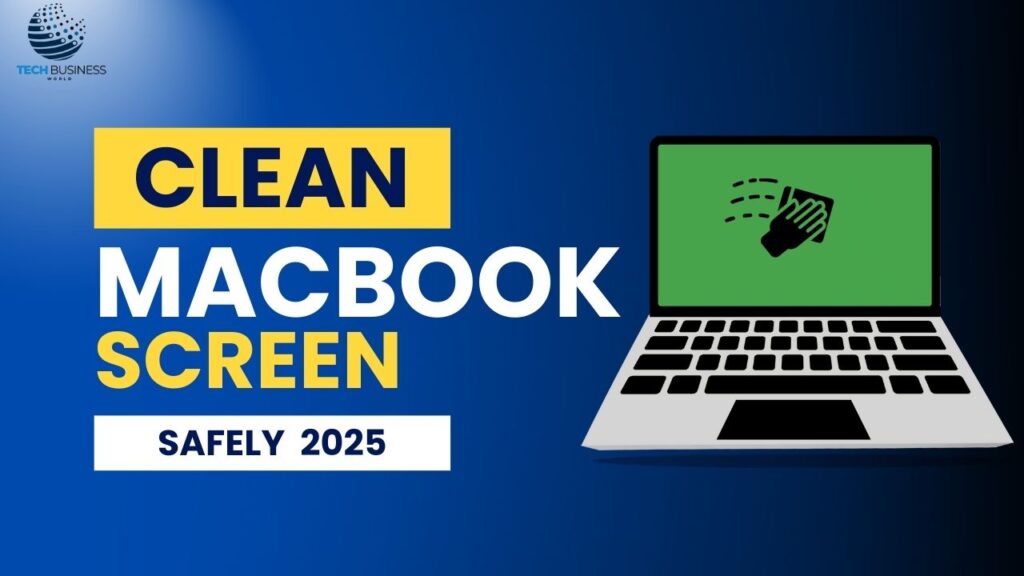
How to Clean a MacBook Screen Safely in 2025
Knowing how to clean a MacBook screen correctly is vital, since modern Apple displays are sensitive.
Step-by-step cleaning guide:
- Shut down and unplug your MacBook Pro.
- Use a soft microfiber cloth in gentle circular motions.
- For tough smudges, slightly dampen the cloth with distilled water or a screen-safe cleaner.
Best materials: Microfiber cloths, distilled water, or Apple-approved sprays.
Mistakes to avoid: Never spray liquid directly, avoid alcohol or window cleaners, and don’t press too hard—this can cause MacBook screen pressure damage.

Preventing Future Screen Problems
To avoid issues like heat damage MacBook Pro screen or MacBook screen pressure damage, follow these tips:
- Always use your MacBook on a flat surface for proper airflow.
- Keep heavy objects off the lid to prevent cracks.
- Store your laptop in a padded sleeve while traveling.
- Regularly clean vents and avoid direct sunlight.
Smart maintenance helps extend screen life and prevents costly repairs.
When to Seek Professional Help
Some problems can’t be fixed at home. If you face a MacBook screen internally cracked, deep screen burn marks, or recurring MacBook Pro orange screen errors, DIY fixes won’t help. These signs point to hardware damage that requires professional repair. Visiting an Apple service center or certified shop ensures safe repairs without risking further damage.
Conclusion
In 2025, MacBook Pro screen problems like the orange screen, screen burn marks, pressure damage, and heat damage are increasingly common. Users also face the MacBook Pro battery warning on lock screen and sometimes an internally cracked screen. While DIY solutions and safe cleaning can fix minor problems, prevention is the best defense. By following smart handling habits and learning how to clean a MacBook screen properly, you can keep your MacBook Pro reliable and long-lasting.
Frequently Asked Questions (FAQs)
Q1. What is the cost to fix a MacBook Pro screen?
Fixing a MacBook Pro screen can cost anywhere from $300 to $800, depending on damage and model.
Q2. How can I fix display problems on a MacBook Pro?
Most display problems can be solved by restarting, resetting display settings, or updating macOS.
Q3. How do I fix a glitchy MacBook screen?
A glitchy screen often improves after cooling down, updating software, or resetting the SMC/NVRAM.
Q4. How do I fix horizontal lines on a MacBook Pro?
Horizontal lines may require resetting display settings, checking cables, or professional screen repair.
Q5. How do I wipe a MacBook Pro in 2025?
To wipe your MacBook Pro 2025, go to System Settings → General → Transfer or Reset → Erase All Content.
Q6. What does Apple recommend for cleaning a Mac?
Apple advises using a soft microfiber cloth slightly dampened with water—never alcohol or harsh cleaners.

Hi, I’m Awa Zul Hassan, CEO of Link Boosters. I’m a content writer and SEO expert with 5 years of experience.

